How to Use (J-EDI 2.0)
- 1. Search for images
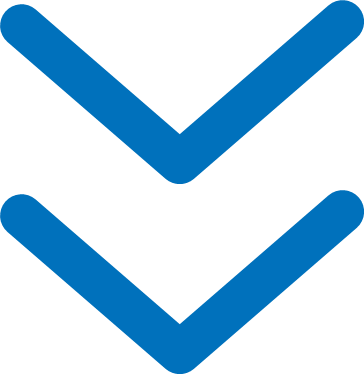
- 1.1. View deep-sea videos and photos
- 1.2. Search for deep-sea videos and photos
- 2. Download deep-sea videos, photos and files.
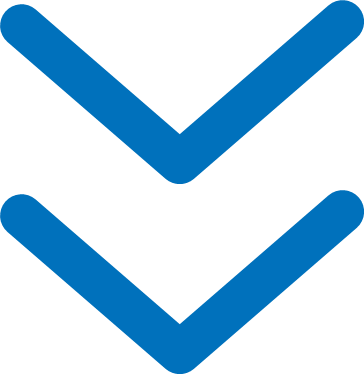
Menu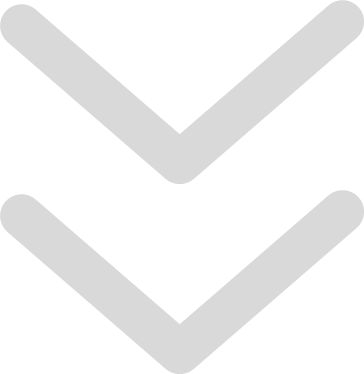
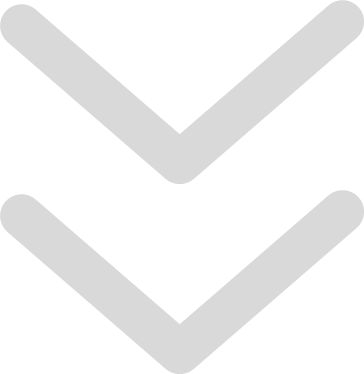
- 1. Search for images
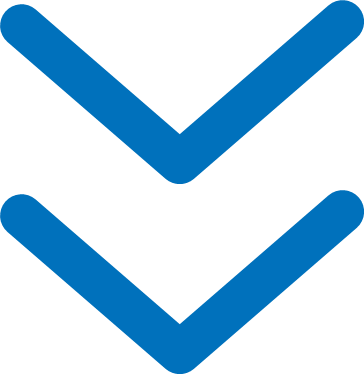
- 1.1. View deep-sea videos and photos
- 1.2. Search for deep-sea videos and photos
- 2. Download deep-sea videos, photos and files.
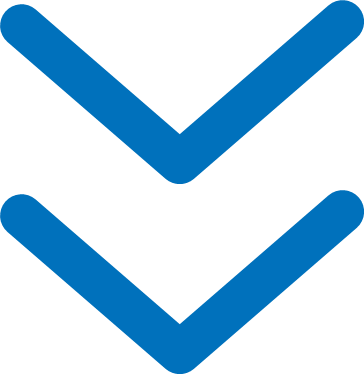
1. Search for images
1.1. View deep-sea videos and photos
Open deep-sea video and photo list
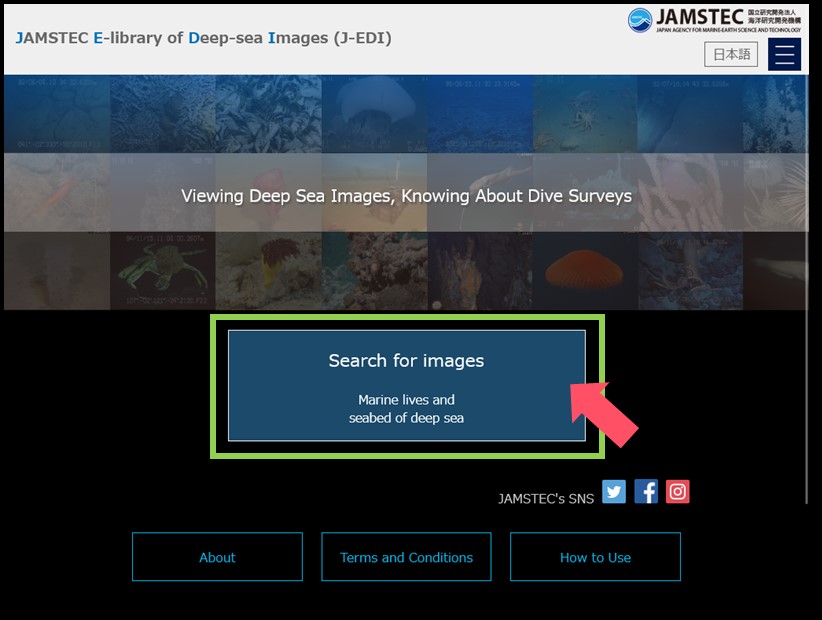
Home of JAMSTEC E-library of Deep-sea Images (J-EDI)
Click/tap the Search for images button on the homepage.
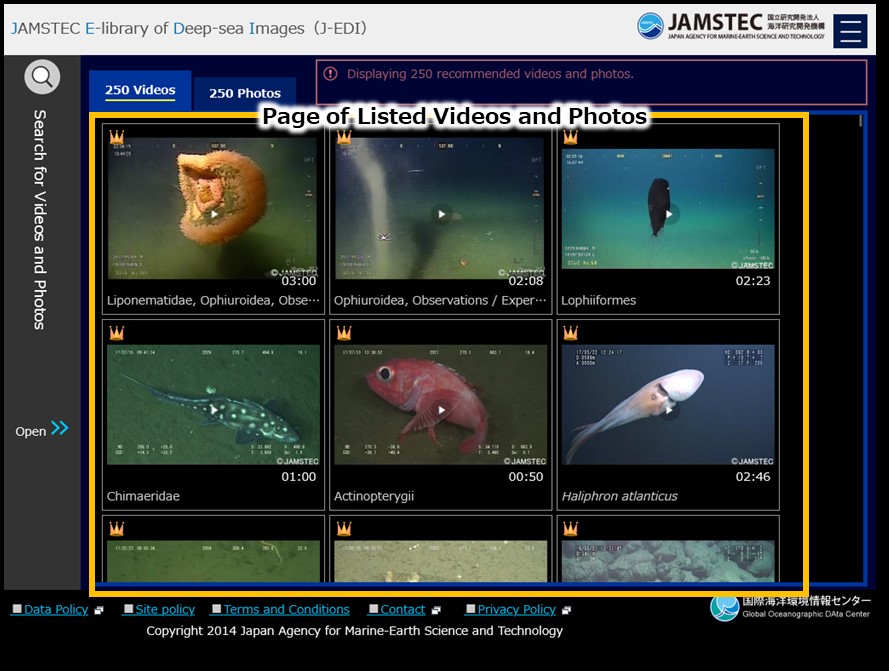
Page of Listed Videos and Photos
A page will appear with our selection of deep-sea videos and deep-sea photos, which are registered at J-EDI. To see deep-sea photos, click/tap # Photos tab on a screen to switch display.
Note: A hash (#) indicates a number of photos.
Note: A hash (#) indicates a number of photos.
Play deep-sea videos
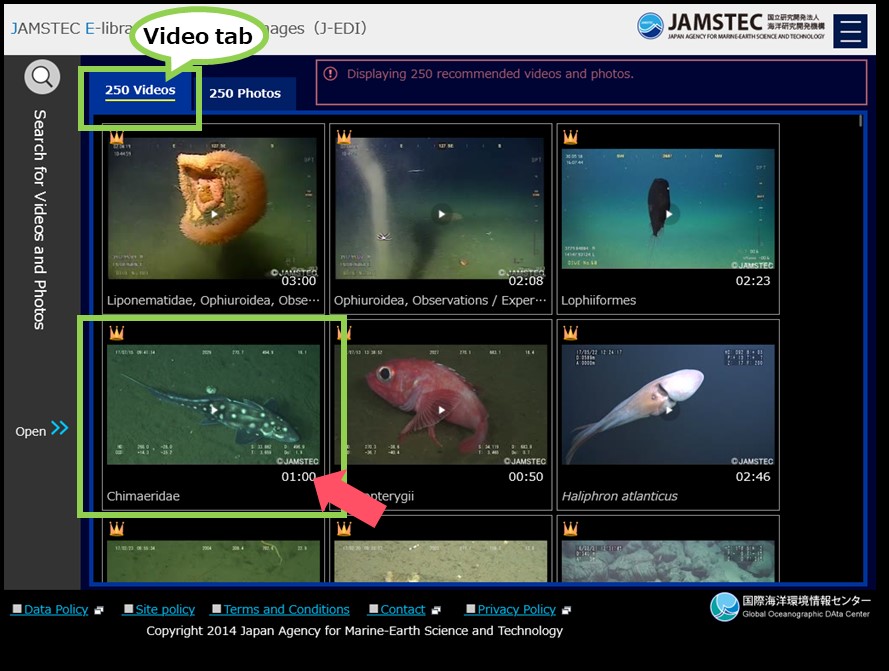
Page of Listed Videos and Photos - videos -
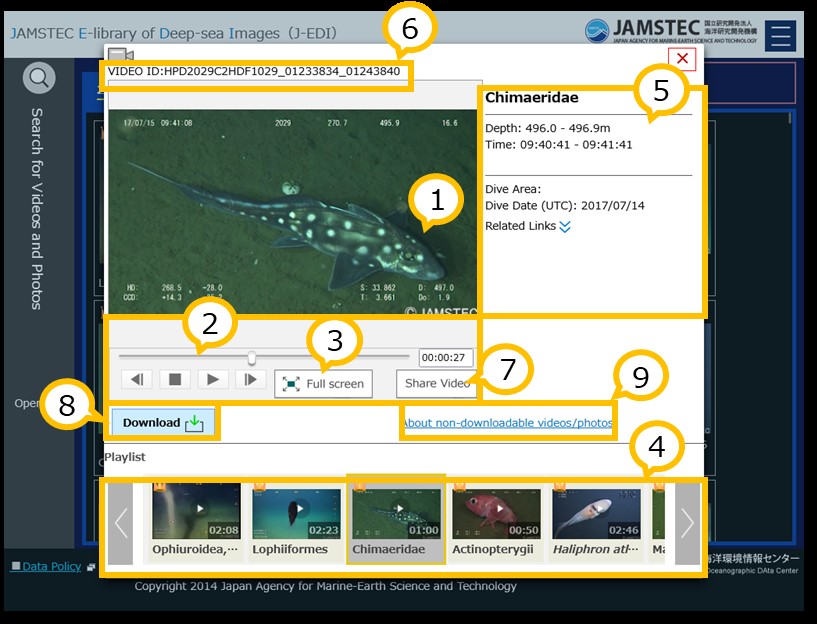
Page of Listed Videos and Photos - video player -
Clicking a video thumbnail will show a player on a screen; video thumbnails only appears when you are selecting # Videos tab.
*A way of playing video is same on other pages that displays video thumbnails.
Note: A hash (#) indicates a number of videos.
*A way of playing video is same on other pages that displays video thumbnails.
Note: A hash (#) indicates a number of videos.
Basic operation of player
- ① Click/tap a picture area to switch play and pause.
- ② Click/tap other operation buttons to rewind, play/pause, stop, and first-forward.
- *Clicking/tapping a progress bar or entering a time goes back and forward.
- ③ Click/tap Full screen button to make picture full-screen.
- ④ Click/tap a thumbnail in Playlist to switch to another video.
Video information on player
- ⑤ Contents of video, depth, time, dive area will be appeared
- ⑥ Video ID will be appeared. Please tell us this ID for enquiries of specific videos.
Other functions
- ⑦ Clicking/tapping Share Video button will show a URL of the video.
- ⑧ Download a video.
- ⑨ Some videos are non-downloadable for particular reasons. Please click/tap the link to see its reasons.
View deep-sea photos
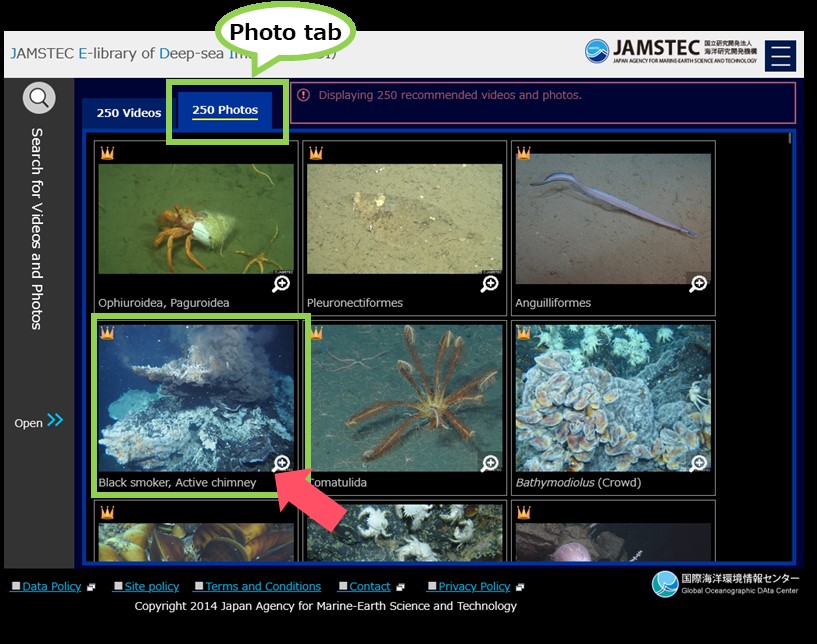
Page of Listed Videos and Photos - photos -
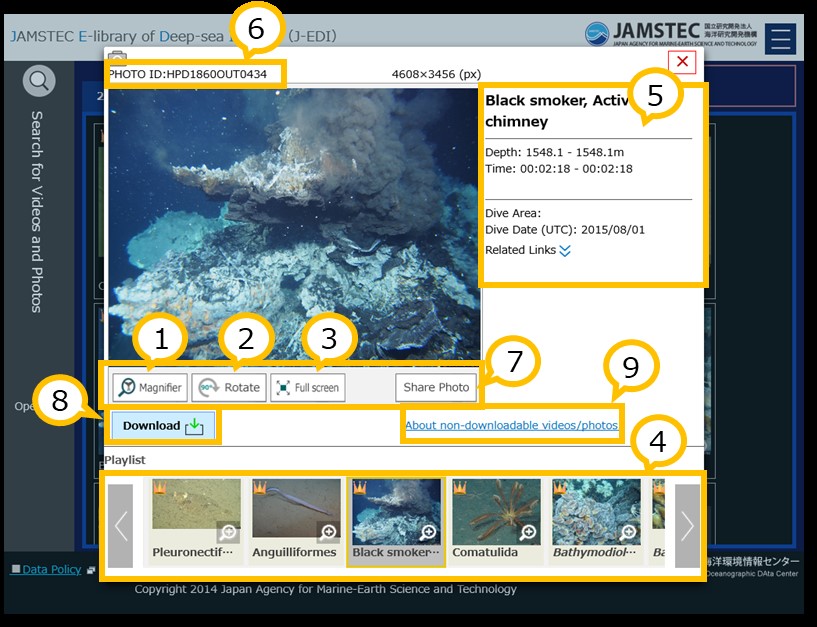
Page of Listed Videos and Photos - photo viewer -
Clicking/tapping a photo thumbnail will show a viewer on a screen; photo thumbnails only appears when you are selecting # Photos tab.
*A way of viewing photo is same on other pages that displays photo thumbnails.
Note: A hash (#) indicates a number of photos.
*A way of viewing photo is same on other pages that displays photo thumbnails.
Note: A hash (#) indicates a number of photos.
Basic operation of viewer
- ① Click Magnifier button to enlarge a part of photo; you can change magnification ratio with mouse wheel.
- ② Click Rotate button to rotate 90 degrees clockwise.
- ③ Click/tap Full screen button to make picture full-screen.
- ④ Click/tap a thumbnail in Playlist to switch to another photo.
Photo information on viewer
- ⑤ Contents of photo, depth, time, dive area will be appeared.
- ⑥ Photo ID will be appeared. Please tell us this ID for enquiries of specific photos.
Other functions
- ⑦ Clicking/tapping Share Photo button will show a URL of the photo.
- ⑧ Download a photo.
- ⑨ Some photos are non-downloadable for particular reasons. Please click/tap the link to see its reasons.
1.2. Search for deep-sea videos and photos
Open search menu
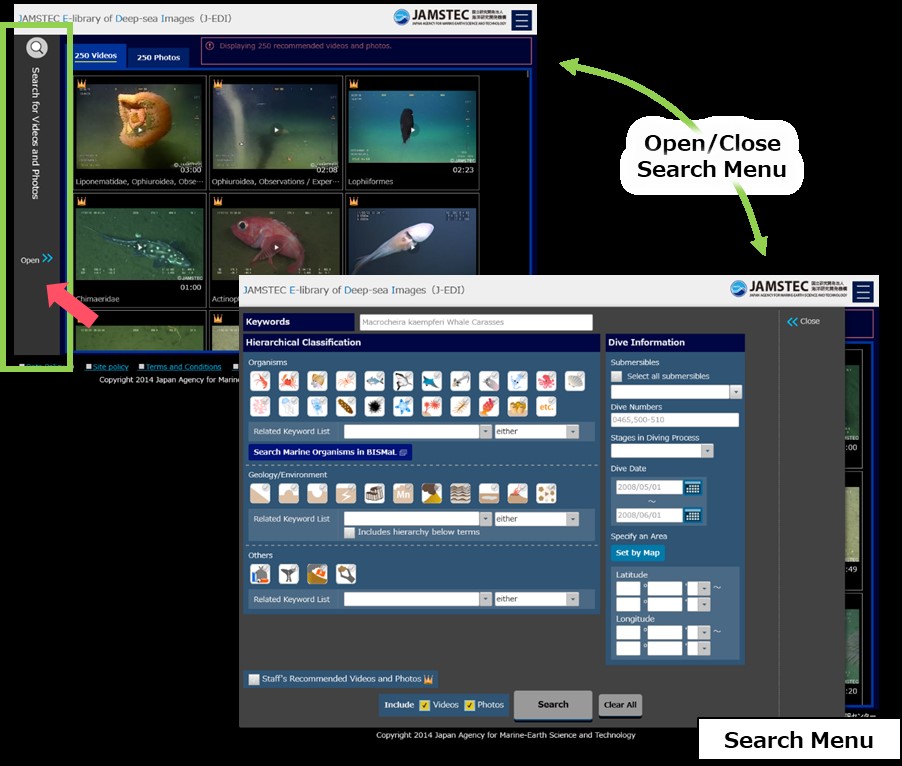
Page of Listed Videos and Photos
Click/tap Search Videos and Photos on the left side of deep-sea video and photo list page to open search menu for searching for
videos and photos.
Search for videos and photos under specified conditions
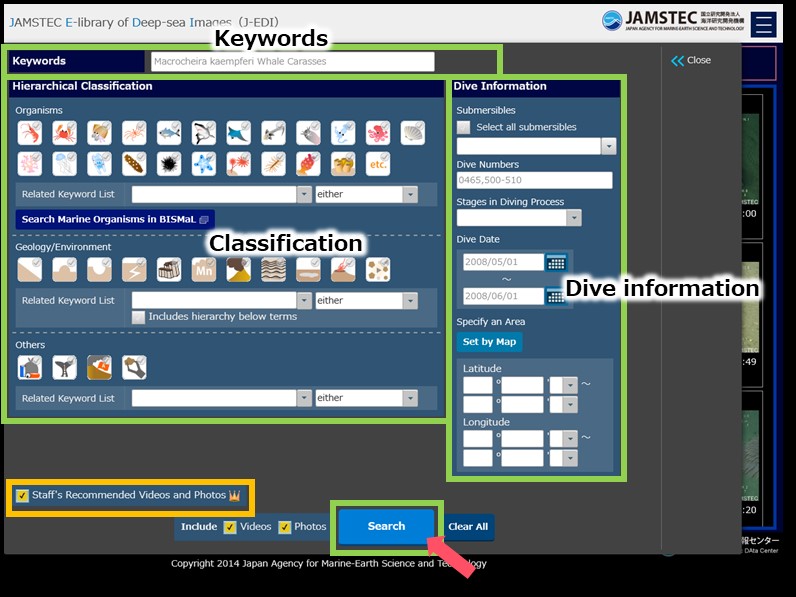
Search Menu for Videos and Photos
- after entering conditions -
- after entering conditions -
Clicking/tapping Search button after entering search conditions will result in a list of videos and photos met your search conditions.
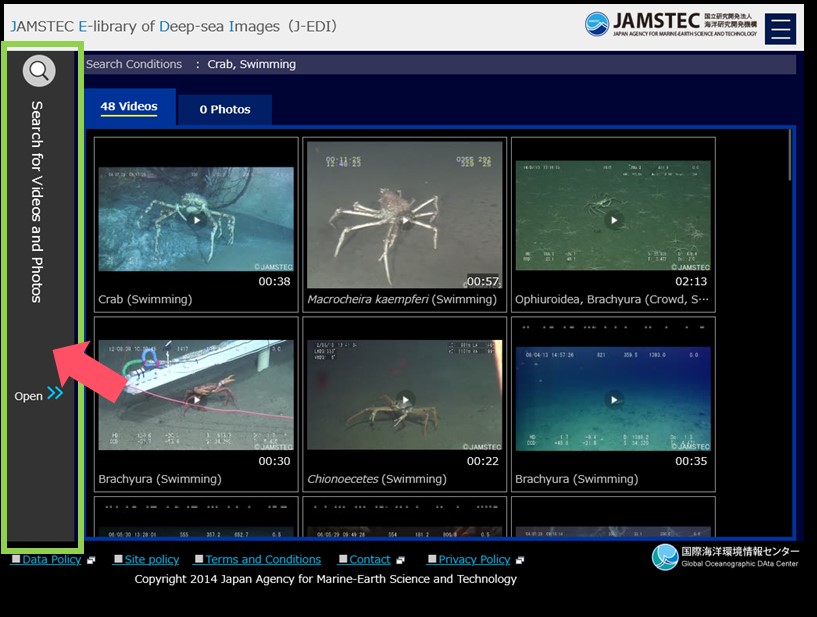
Page of Listed Videos and Photos - search result -
To add more or re-enter search conditions, open the search menu on the left of screen again to continue.
2. Download deep-sea videos, photos and files.
You can download deep-sea videos and photos on this website.
Some videos and photos are non-downloadable for particular reasons. Please click/tap the link, "About non-downloadable videos/photos", on the player to see its reasons.
Download files
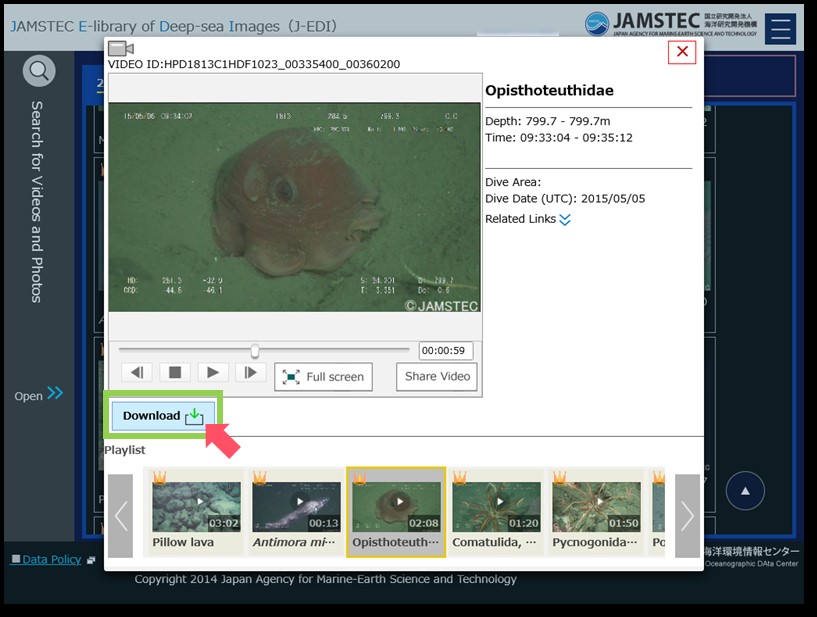
Video player
Download of displayed video or photo will start after agreeing to Terms and Conditions.


